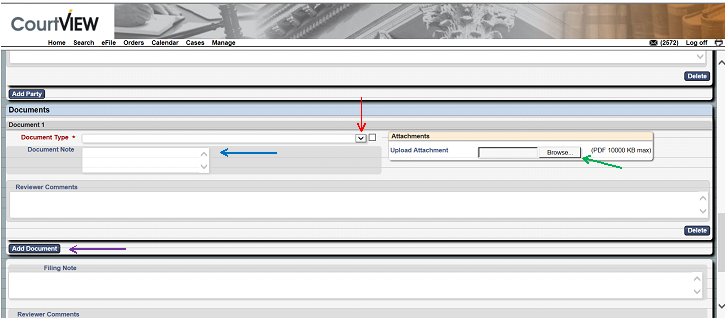
- Select the type of case you are filing from the “Document Type” drop down list.
- Click on the “Browse” button to select your document (MUST be in .pdf format).
- If applicable, type additional information you want the Court to know in the “Document Note” box. Please use ALL CAPS.
- To upload additional filings, click on the “Add Document” button and repeat the above steps. Additional documents may include exhibits, motions to appoint process servers, or other filings related to the case.
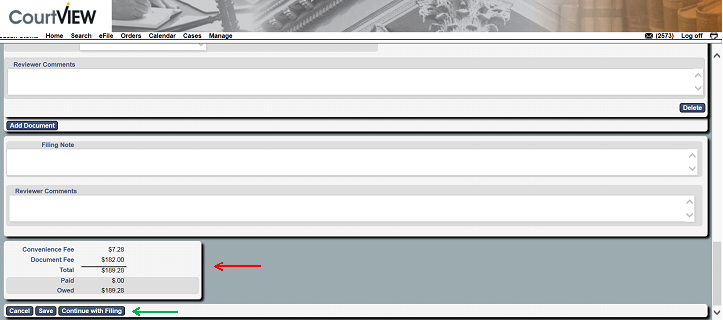
- Your filing fees will appear at the bottom of the screen.
- “Cancel” will clear everything you have previously entered on the screen.
“Save” will save your entries as a Draft.
If you are ready to submit the filing, click on “Continue with Filing.”

- “Return” will clear everything you have previously entered on the screen and return you to the eFiling home page.
- “Modify” will allow you to make changes to the information you have already entered.
- “Add to Cart” will save your information and allow you to prepare another filing.

To prepare additional filings (new or subsequent), click on “Return to Filing Queue.” If you are ready to checkout, click “Submit Filings and Pay Now.”


