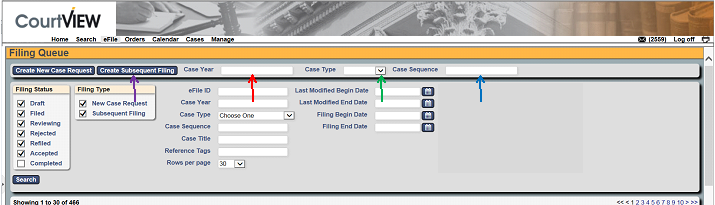
- Type in the 4-digit year of the case for which you are preparing a filing.
- Select the Case Type from the drop down list.
- Enter the last 1-5 digits of the case number for which you are preparing a filing.
- Select: Create Subsequent Filing.
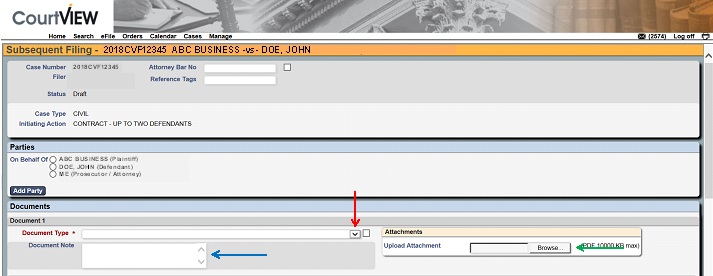
- Select the type of pleading you are filing from the “Document Type†drop down list.
- Click on the “Browse†button to select your document (MUST be in .pdf format).
- If applicable, type additional information you want the Court to know in the “Document Note†box. Please use ALL CAPS.
- To upload additional filings, click on the “Add Document†button (not pictured above) and repeat the above steps.
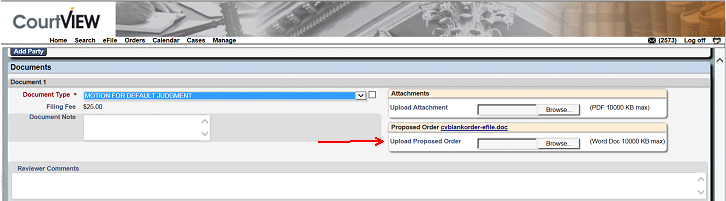
Some Document Types require you to also upload a Proposed Order for Judge/Magistrate signature. This Order must be an editable Word document. The Clerk of Court reserves the right to reject documents which are improperly formatted.

- Your filing fees will appear at the bottom of the screen.
- “Cancel†will clear everything you have previously entered on the screen.
“Save†will save your entries as a Draft.
If you are ready to submit the filing, click on “Continue with Filing.â€
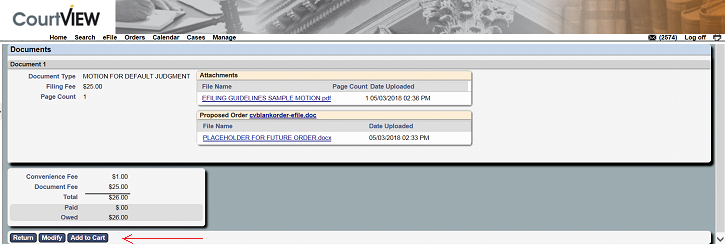
- “Return” will clear everything you have previously entered on the screen and return you to the eFiling home page.
- “Modify” will allow you to make changes to the information you have already entered.
- “Add to Cart” will save your information and allow you to prepare another filing.


